Installing Claude Code
Time to Get Your Agents On
Well, at least your first agent.
I have three AI subscriptions. Why? First, minimum wage is ~$14 an hour. We pay our game coaches no less than $18 an hour after they’re trained. $20 a month for a genius assistant seems like a bargain. $60 for three of them is still well worth it. You can probably get by with one, but I use three. Why?
- Because I can
- Because I find they behave like different people
- I find it valuable to have them check each other
The Big Three
My big three are Claude by Anthropic, ChatGPT (the heavyweight with 800M weekly users), and Gemini (comes included with our corporate G-Suite package, which is nice).
I’ve never used Grok or Meta’s AI agent. I never touch Copilot or Apple Intelligence if I can help it. They’re just a waste of time. When humans try to “curate” your Generative AI experience… I find it… lackluster. I just want to do what I need to do, and working with Claude, ChatGPT, and Gemini seems to be the most effective for me.
In a general sense, I find:
- Claude is my best conversation and thinking partner.
- ChatGPT is relatively robust at responding, and I like the ability to build agents. However, the o1 model has some drawbacks for me, and they’ve crippled the macOS application by refusing to release MCP support, which I find annoying. In short, ChatGPT vomits information all over me, running too far down a path like some excited genius that’s more interested in impressing me with how smart it is instead of actually trying to understand what I’m looking for. Put simply, ChatGPT expects that I want it to do all the thinking and the work, which I find annoying.
- Gemini has Nano, Imagen 3, Veo 2, and just feels like it’s the best integrated into Google Search, but at times it is… well… terrible. I use Gemini the least. It’s criminal that Gemini doesn’t support MCP (if it does, I haven’t activated it yet), and I can’t believe it can’t access my Google Drive and work with my files (more on Drive later).
But regardless, we’re going to set up all three as command line tools. Now, this part can get a little tricky, and I want to introduce you to a cycle I use frequently:
- I ask Claude (how do I do this?)
- I run the commands it gives me
- Something goes wrong
- I copy and paste the error message into Claude
- We debug it
- We work together until we get it fixed
I’ve been on macOS for a long time, like going back to AIX and Mac OS X. And every time I buy a new Mac, I migrate over from my last machine. This means mucho garbage comes with each migration. Most of the time it’s not a problem as hard drives get bigger, the machines more powerful, and I get more RAM. However, it can leave me with some really outdated libraries, support programs, and packages. All of these can affect my ability to run software like CLI (command line interface) tools.
I share my six-step process because I think the chances of this working for you the first time are… 0%. You will have problems. And this is why I have a Project Note, so I can keep track of what it takes to make my specific system work.
Having said that, let’s try to get the first system installed and running, shall we?
Create a New Note
Starting with your Project Agentwork.md note file, make a new note. In Obsidian it looks like this:
## Branches
- [[Install Claude Code]]
You make a “wiki” link by putting double brackets around a phrase, then click on the link to make a new document. If the document appears in your root directory instead of in the same folder with your project, you want to go to Obsidian’s settings, choose Files & Links, and make sure the Default Location for New Notes is set to Same Folder as Current File. The screenshot below walks you through what to look for as of version 1.9.14.
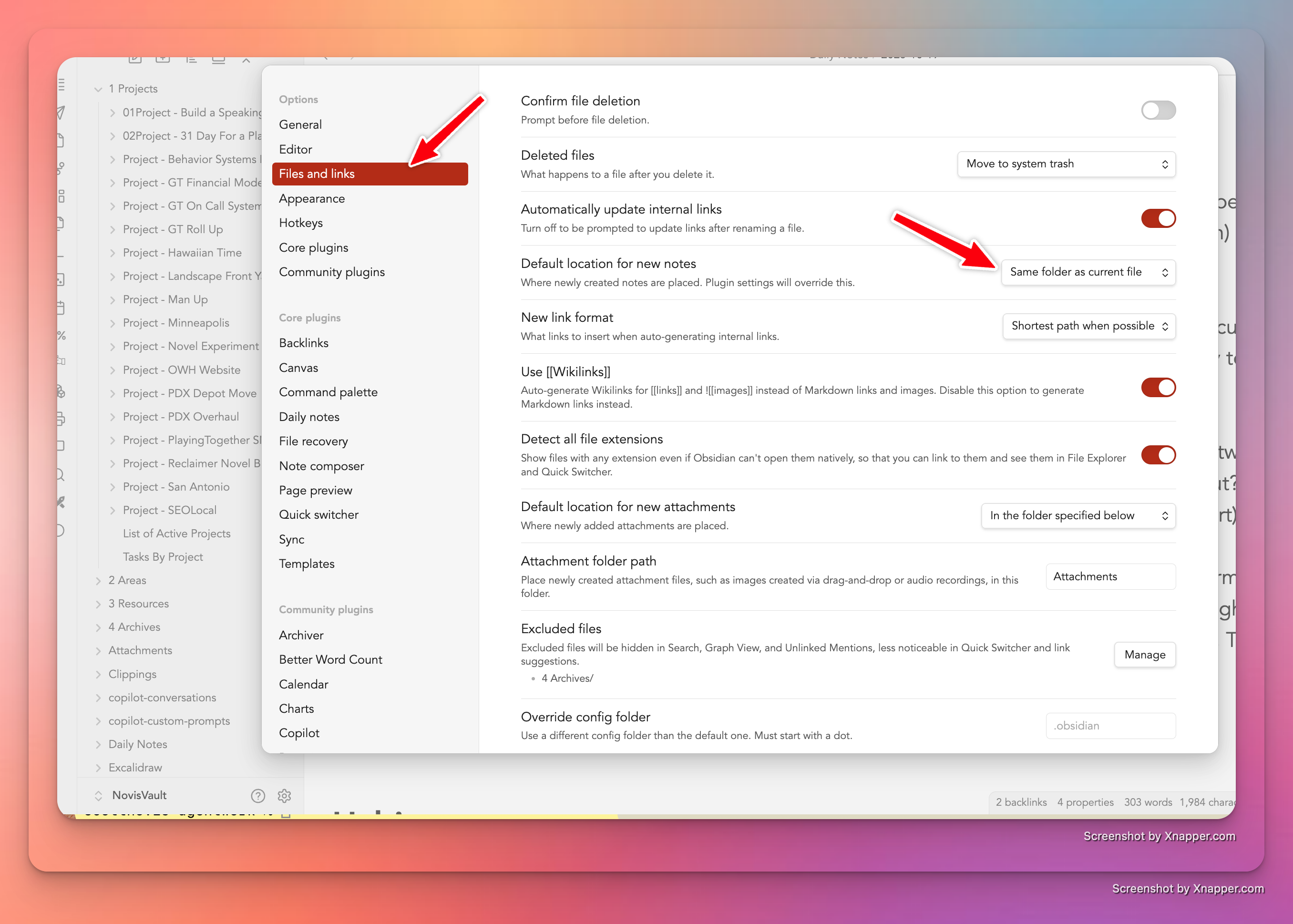
Once you have a new file, we’ll put in our information. I’m going to take this slow, and we’ll tackle a few different “environmental” things to get this working, but trust me, it will be worth it in the end.
About New Files
Unless you use a template with your notes, when you make a new file by creating a wikilink, you’ll likely just get an empty note file. At first, this won’t seem like a big deal, but eventually you’re not going to be happy with the clutter and your notes will feel like a pile of digital stickies. This blog post—Create Note Chains with Obsidian—can help you automate organizing your notes.
Install Claude Code
In order to install Claude Code, you will need:
- macOS - which you have, so ✅
- A Terminal app - which macOS comes with, so ✅
- A project folder - which you already created, so ✅
- Node.js - which… you probably have but most likely have the wrong version of, so we’ll need to address that
- And of course, Claude Code from Anthropic
The Steps
How to install Claude Code on macOS
Tip: As you work along, I highly recommend that you keep notes in the project file you started. The chances that these steps work for you exactly as I have listed them is almost 0%. Don’t forget, you can use AI to help you troubleshoot if things go wrong.
Here’s a typical set of steps for macOS to get Claude Code installed:
1. Check if Node.js is installed
Run the following command in your Terminal app at the prompt:
node --version
If you get “command not found,” or a version below 20, you’ll need to install or update Node. If you get a version above 20, you might as well check npm to make sure it’s installed and running as well by typing:
npm --version
FAQ: What is Node.js anyway? Normally JavaScript only runs in a web browser like Chrome or Safari. Node.js lets you run JavaScript directly on your computer, like you would run Python or C++.
2. Install Node.js if needed
If you need to install Node.js on your Mac, you might use Homebrew or download from nodejs.org. For example, type the following in your Terminal:
brew install node
3. Confirm Node and npm are installed
Check versions:
node --version
npm --version
You want Node ≥ 20.
4. Install Claude Code globally
Use npm to install Claude Code:
npm install -g @anthropic-ai/claude-code
5. Navigate to your project directory and run Claude Code
cd ~/agentwork
claude
6. Authenticate on first run
On first run, you’ll be prompted to login/authenticate with your Anthropic account.
Congratulations 🎉
You should now have Claude Code running in a Terminal window! Get ready because soon we’re going to have some fun.
⚠️ Common Issues / Tips
- On macOS (especially with Homebrew & npm global installs), there have been reports of the
claudecommand not being found after installation—due to symlink issues with Homebrew directories. - If you run into “command not found: claude”, check your global npm bin path (
npm bin -g) and verify that it’s in yourPATHenvironment variable. - Make sure your shell (e.g., zsh in newer macOS) is loading your configuration (e.g.,
~/.zshrc) so that global npm binaries are accessible.
If you’re not used to working with the command line, this can be a little confusing, but here’s how to fix the “command not found” error.
FAQ: What is zsh?
zsh is a “shell” (like bash or Korn shell), and a shell is the program that listens to what you type in the Terminal and runs your commands. Apple switched to zsh in 2019 because it’s more modern and has a simpler license than the bash shell that was the default for years.
In order to execute terminal commands, the shell needs to know where to find the programs. The PATH environment variable lists a series of… well, paths, or folder locations that tell the shell where to look and in what order to find your program files. When the shell starts, it reads a special hidden file—for zsh, that file is ~/.zshrc (zshrc stands for zsh run commands; it’s a file that gets executed every time you start a terminal).
To tell zsh how to find your Node.js or Claude app, you update the definition of the PATH variable in the .zshrc file. You can do this by typing:
which node
Or:
which claude
Then copy the path to the command, open .zshrc with an editor, go to the bottom of the file, and add the following:
export PATH=/path/you/copied:$PATH
This tells zsh to look in your new node folder first. You’ll either need to restart your shell or type:
source ~/.zshrc
You should now be able to run Claude easily enough.
Next Steps
Once you have Claude Code running, you’re ready to start exploring what it can do. In the next post, we’ll dive into some practical ways to use Claude Code for your agentwork project.